Semi Transparent White Boxes on Background Image
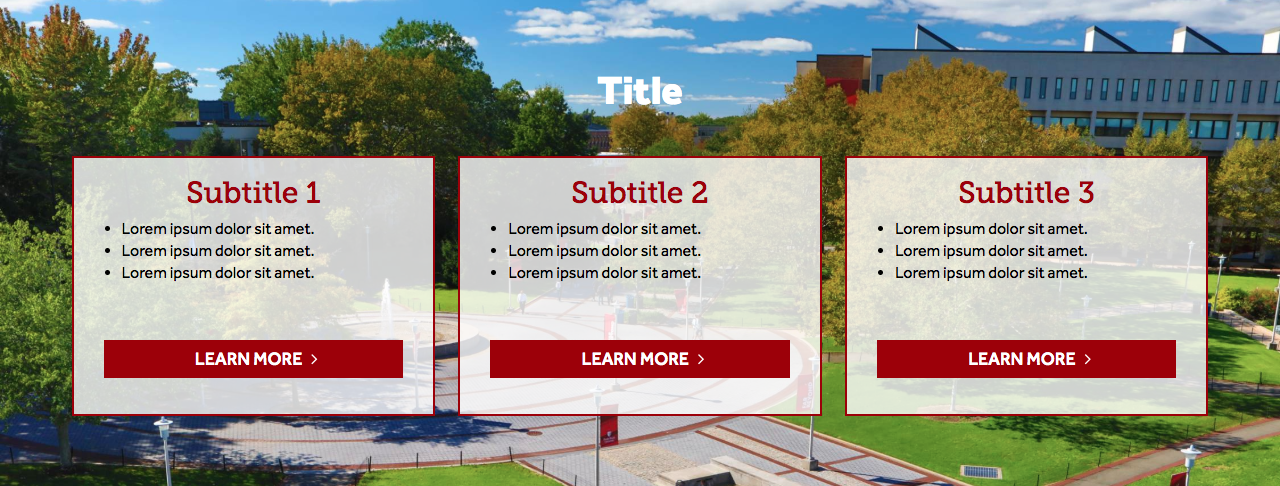 The Semi Transparent White Boxes snippet allows you to place a row of three boxes,
each of which includes a title, content and a button. The rows appear in a section
over a background image, pattern or color, with a main title above the section of
boxes.
The Semi Transparent White Boxes snippet allows you to place a row of three boxes,
each of which includes a title, content and a button. The rows appear in a section
over a background image, pattern or color, with a main title above the section of
boxes.
The snippet gives you the border on by default, but can be removed by deleting the "semi-transparent-white-boxes-border" class in Extra Classes.
Note: This is a 'full-width' snippet that can only be placed in a Promo Section and not in a Main Content Area.
Demos
Semi Transparent Boxes w/ Border Semi Transparent Boxes no Border
How to Use
1. Click on the snippet button in the toolbar, select the Boxes category and choose 'Semi Transparent White Boxes on Background Image.'
2. Under the first set of padding and margin options, select a background image. A campus picture is preselected, but can be changed by clicking on the image and then clicking the insert/edit image button in the toolbar and navigating to another approved image.
You can also choose not to use a background image, and instead enter a hex code in the field for Background Color (hex).
3. Text color is set to default but can be changed to all black or all white depending on the section's background image or color.
4. Enter a title under 'Column 1' by changing the placeholder text.
5. Layout Type: Choose Border or No Border (see examples below)
6. You can change the placeholder text and button as you'd like. If a button is not required you can delete it.
