A-Z Index
The A-Z Index snippet allows you to create an alphabetical index of content with an A-Z menu at the top. You can enter as much content as you want and the snippet will automatically alphabetize the content and break it up into sections by letter.
Use this snippet when you want to list items in alphabetical order, and have a way to quick-jump down to the section of the page for each letter.
How to Use
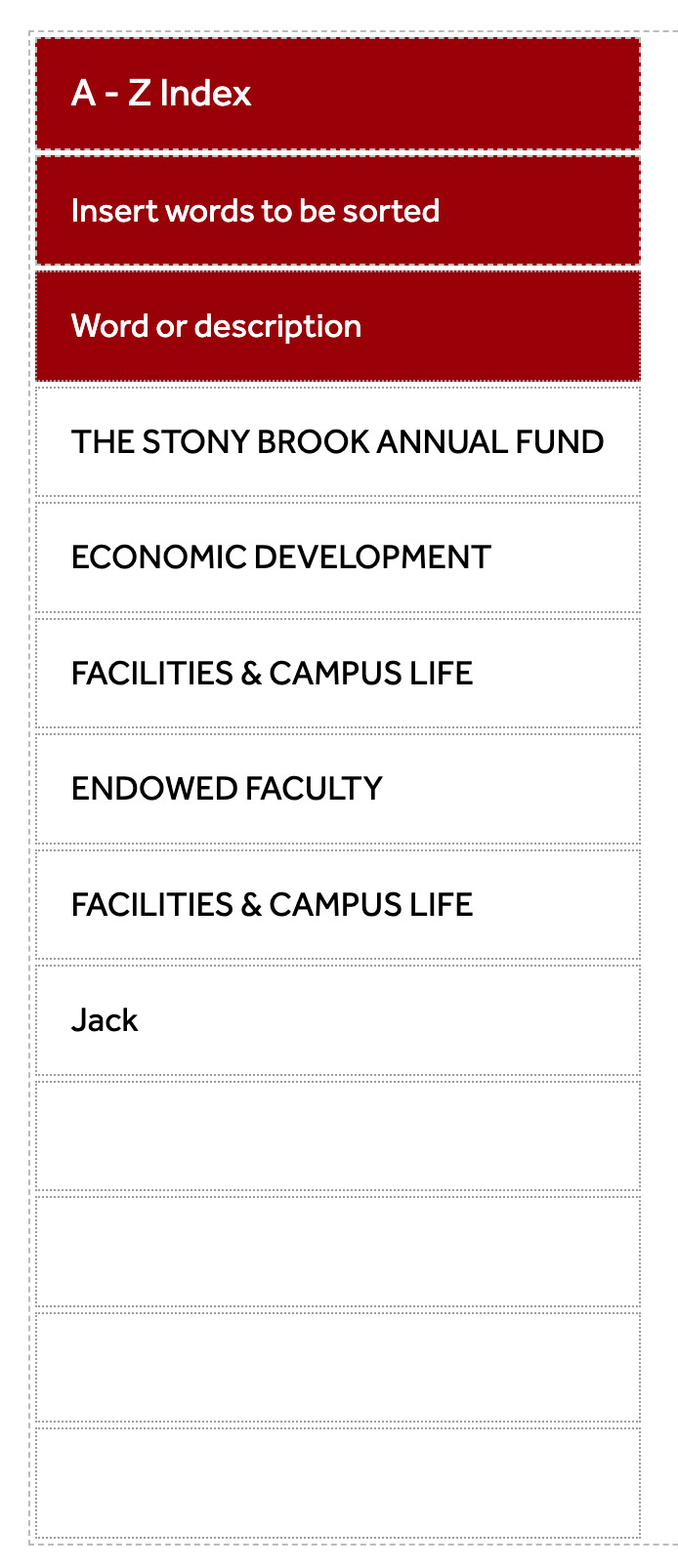 1. Click on the snippet button in the toolbar and select / browse to 'A-Z Snippet.'
Click INSERT.
1. Click on the snippet button in the toolbar and select / browse to 'A-Z Snippet.'
Click INSERT.
2. You will see the snippet presented as a simple table with 10 fields, the first few containing placeholder copy.
Replace the placeholder copy with whatever words, terms, or other content you want presented as an alphabetized list.
3. The words DO NOT need to be in alpha order as you enter them - the snippet will alphabetize them automatically.
If you have more than 10 entries, right-click on the last field and add a row or rows for as many entries as you need.
4. Note that the content you enter in each field is CASE SENSITIVE - so if you want the content to appear in ALL CAPS, enter it in all caps. Otherwise, enter the content in upper and lowercase letters.
5. SAVE the page to preview it.
6. You will see in preview mode that the top of the snippet features letters in circles that allow you to click on the letter to jump to that section of the alphabetized content.
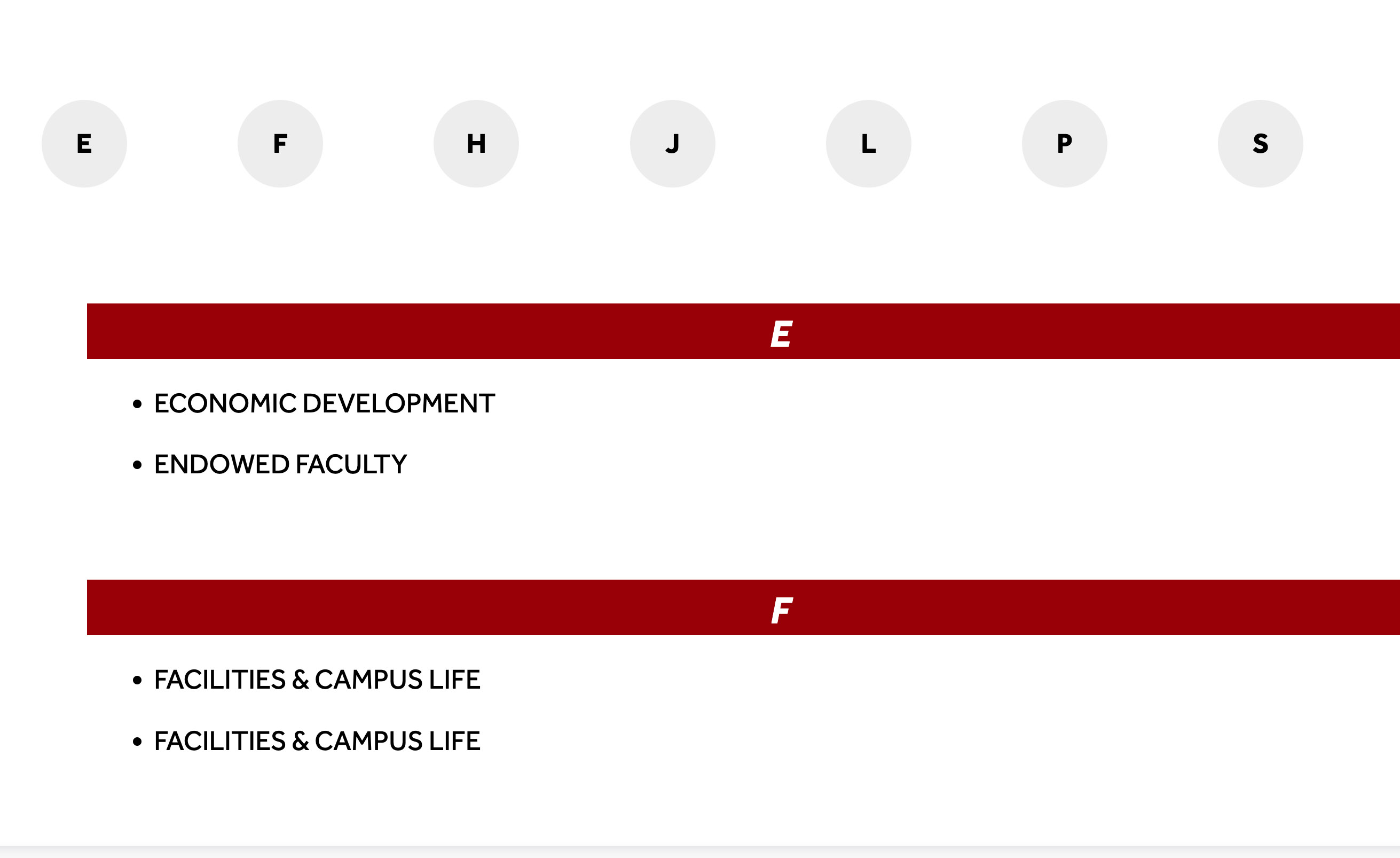
-
See pagesboxes
-
See pagesbuttons
-
See pagesheadings & titles
-
See pageshero section
-
See pagespage layouts
-
See pages1 Column
-
See pages2 Column
-
See pages3 Or More Column
-
-
See pagespeople
-
See pagesphoto & video
-
See pagessliders
-
See pagestables
-
See pagestabs & accordions
-
See pagesboxes
-
See pagesbuttons
-
See pagesheadings & titles
-
See pageshero section
-
See pagespage layouts
-
See pages1 Column
-
See pages2 Column
-
See pages3 Or More Column
-
-
See pagespeople
-
See pagesphoto & video
-
See pagessliders
-
See pagestables
-
See pagestabs & accordions
