Skip Navigation
Click here to download the Red Book Contacts
Search
Red Book Contacts
To conveniently save the Red Book resources' contacts to your phone or contact list, we have compiled them into a single contact vCard (VCF) file.
Click here to download the Red Book Contacts
Alternatively, you may scan the QR code image below using your mobile device.

Depending on the device you wish to use, there may be a number of ways of importing the contact file. The various guides below describe the general steps that might work for your device.
Android phone or tablet:
- On your Android phone or tablet, open the Contacts app
.
- At the top left, tap Menu
Settings
Import.
- Tap VCF file. If you have multiple accounts on your device, pick the account where you'd like to save the contacts.
- Find and select the VCF file to be imported.
For more information, please visit the following Google help site
iPhone or iPad:
- On your iPhone or iPad, scan the QR code or open the VCF file you downloaded.
- At the top right, tap the share icon (
 ).
). - Select the contacts app (
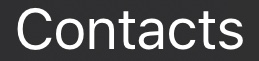 ) as the option to open the file.
) as the option to open the file. - Finally, tap save in the top right corner (
 ).
).
To troubleshoot or for more information, please email ahmed.w.belazi@stonybrook.edu
