Skip Navigation
Search
Creating a FIXIT (Service) Request via the New FIXIT
- Go to the FIXIT Home page
- Click the Go to FIXIT link
- You will be asked to log in using your NetID and NetID Password (NetID Single Sign-On screen.) Enter your NetID and NetID password > Click the Login button.
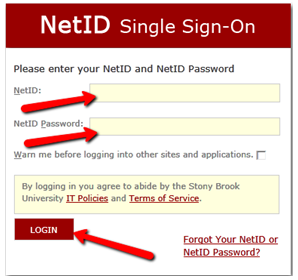
- This will bring you into the FIXIT list view screen
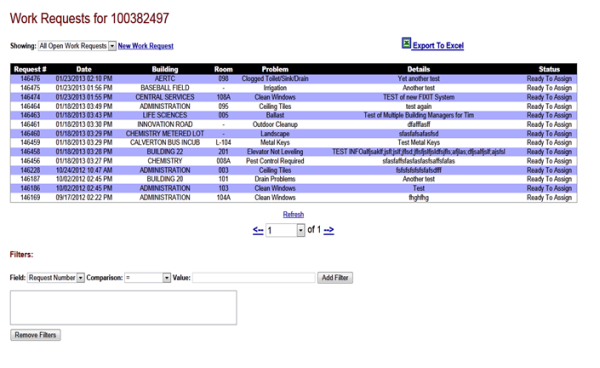
- Features of the FIXIT list view include:
- Showing: You will have the ability to view All Open Work Requests or All Work Requests
- Standard users will be able to see any Work Requests that they have entered.
- Building Managers will be able to see any Work Requests they entered, as well as any Work Requests for the building(s) he/she manage.
- New Work Request: Allows you to create a new Work Request.
- Export to Excel: Allows you to export your data to Excel for further data manipulation.
- Filters: Gives you the ability to filter by most of the fields in the list view (ex. Filter by Work Order Status.)
- Showing: You will have the ability to view All Open Work Requests or All Work Requests
- To create a new work request, click the Create Work Requests link OR the New Work Request link
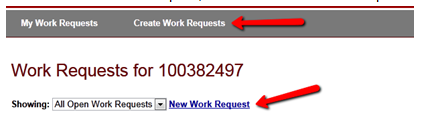
- Fill in the following information to create a Work Request:
- Problem Location: Choose a campus location (example: INDOORS-MAIN CAMPUS, RESIDENCE HALLS)
- Building: Choose a building located at that location.
- Room: Choose a room located in the building.
- Problem Description: Choose a problem from the drop down list (NOTE: If you choose problem deemed an EMERGENCY, you will be unable to submit the request and will be given a phone number to call instead.)
- Pest: Will only appear if you choose Pest Control Required or Exterminator from the Problem Description list. Choose a Pest from the drop down list (Required.)
- Problem Details: Enter any additional information about the problem.
- Stony Brook ID: Will be pre-populated from when you logged in.
- Name: Will be pre-populated from when you logged in.
- Contact Email: Will be pre-populated from when you logged in.
- Contact Phone: Enter your phone number.
- Click Submit to submit the Work Request.
- You will receive a message that your Work Request was submitted.
- You can then either Create another work request or Return to view work request (this will return you to the FIXIT list view screen.)
