Using JustEdit
JustEdit is an improvement over the old WYSIWYG toolbar. Almost all users of OU Campus are using JustEdit.
JustEdit allows users to edit pages without leaving the "Preview" view of the page. Clicking on an editable region will bring down the JustEdit toolbar and the region will become available for editing.
The editable area of the page is simply highlighted while the rest of the page in preview mode is grayed out. This way, the changes you make to the page appear as they will when published, or close to it.
JustEdit toolbar:
![]()
Old WYSIWYG toolbar:

Learn more about JustEdit and the toolbars.
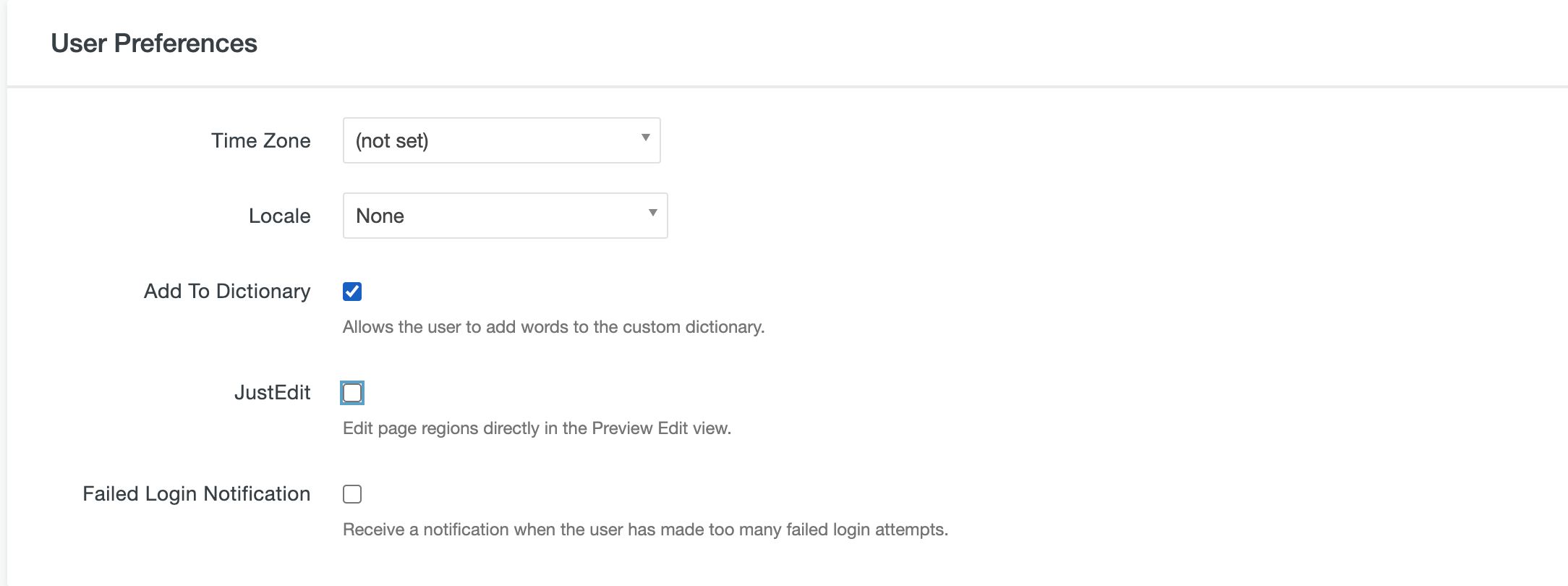 JustEdit can be turned on or off by each user.
JustEdit can be turned on or off by each user.
If you are one of the rare users who are not using JustEdit and would like to switch to it, go to the 'Settings' link for your account, located in the dropdown located under your name at the top right of your screen.
After clicking on 'Settings,' go to the section titled 'Preferences,' and check the JustEdit box. Then click SAVE at the bottom of the modal.
From this point forward, you will be using the JustEdit editor.
If you do not want to turn on JustEdit, but would like to either see what it is like or only use it in certain instances, you can do that as well.
After selecting a file to edit, instead of clicking on the edit button, hold the SHIFT key and click the edit button.
The page will open in the JustEdit editor instead of the traditional editor. Once you save and close, JustEdit will be turned off.
-
See pagesconfiguration & navigation
-
See pagescreating & editing pages
-
See pagesfile basics
-
See pagesimages & media
-
See pagesother resources
-
See pagesshared content
-
See pagesthe ou campus interface
-
See pagesthe toolbar
-
See pagesconfiguration & navigation
-
See pagescreating & editing pages
-
See pagesfile basics
-
See pagesimages & media
-
See pagesother resources
-
See pagesshared content
-
See pagesthe ou campus interface
-
See pagesthe toolbar
